User Rules
Summary
The User Rules are the Rules created and modified by the user. These Rules can rely on the Default Rules, provided by the software, and/or on the User Rules themselves.
These Rules can be modified or deleted by the user.
A User Rule can't reference itself but can reference any other user-defined User Rules.
Rules types
The Rule Manager can define the following User Rules types :
- Core Rules : this kind of rule can return a boolean expression (True or False) or a value (any number)

Setup Rules : this kind of rule is used to define a condition and take an action accordingly

Entry Rules : this kind of rule defines the way to enter the market

Exit Rules : this kind of rule defines the way to exit the market
Rule creation
By clicking on the button "New Rule..." (bottom right-corner of the Rule Manager), you can create any type of Rule needed.
The Rule name helps to identify the Rule within the software. The Rule type allows you to define a corresponding Rule.
And the Rule label is the information you wish to associate with this rule.
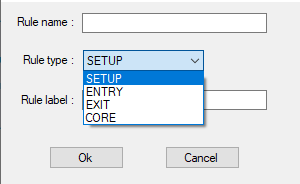
You can add Default Rules or User Rules on an existing Rule by drag&dropping it on the main pane.
Rules organization
Since the Rule Manager can help defining complex and elaborate Rules, eventually a complete Trading System, it's important to organize the Rules structure.
Each User Rules can be placed in any folders created by the user in order to maintain lisibility. This Rule structure will be displayed during Backtest, to attach or drag&drop a Rule to a chart for example.
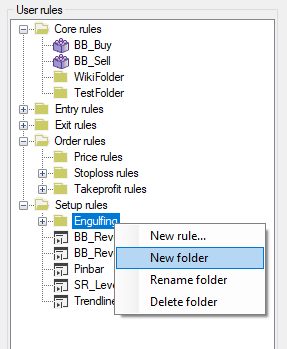
Using User Rules during Backtesting
Setup Rules
The Setup Rule has to be attached to a Chart to be executed.
This can be done by drag&dropping the Setup Rule from the left Pane to the desired Chart :
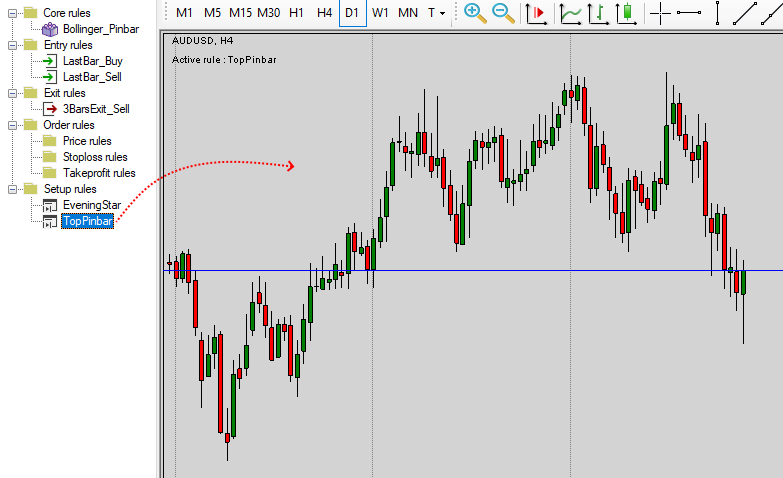
Once the Setup Rule is attached to the Chart, the name of the Rule will be printed on the top-left corner.
If the Setup Rule has the Pause Backtest Rule as an Action, the Backtest will pause automatically when the Setup Condition is filled.
If the Setup Rule has an Entry Rule as an Action, Naked Markets will create an order accordingly.
It's possible to list all Rules on a chart by right-clicking and selecting "List of rules" :
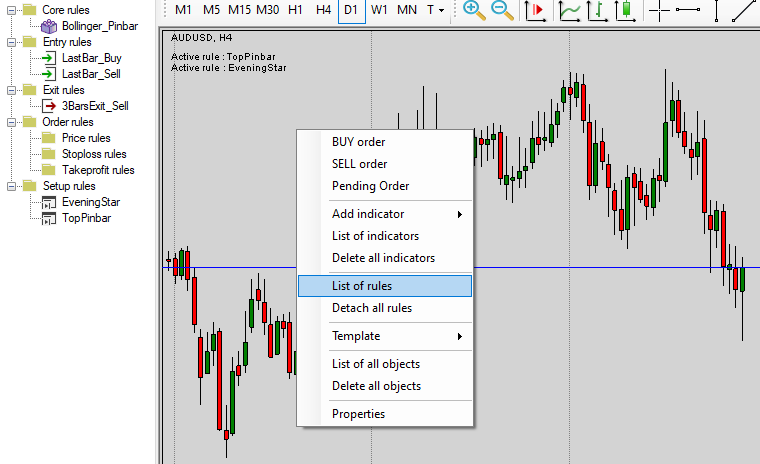
Thus, you can select the desired Rule and edit it or detach it :
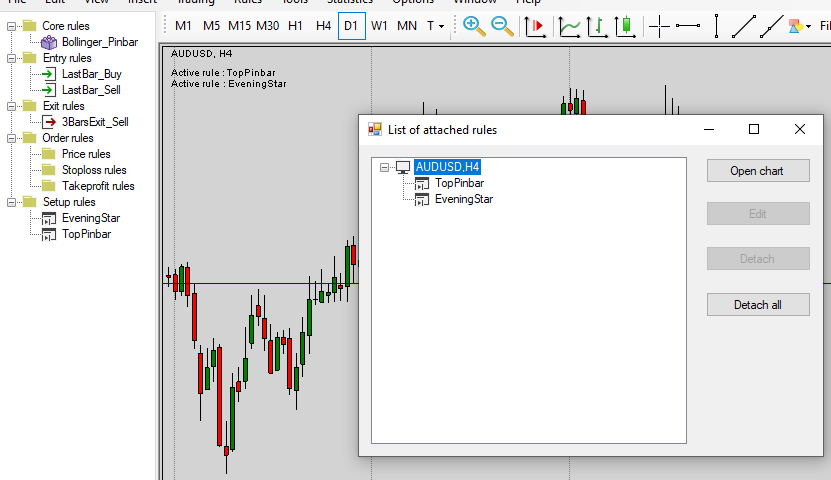
Entry Rules
The Entry Rule can be executed automatically by the related Setup Rule or manually by attaching it to a Chart.
This can be done by drag&dropping the Entry Rule from the left Pane to the desired Chart :

Exit Rules
The Exit Rule can be executed automatically by the related Entry Rule or manually by attaching it to an Order.
This can be done by drag&dropping the Exit Rule from the left Pane to the desired opened Order in the bottom pane :

Once done, the Order will become red to confirm the attachment of the Exit Rule on it.
Shortcuts
It's possible to assign an Entry Rule to a keyboard shortcut in order to save time when you want to enter the Market.
This can be done in the User Settings Windows, under the Misc tab :
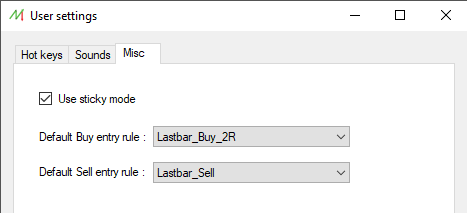
The default shortcuts are Ctr+B for Buy Orders and Ctrl+S for Sell Orders but this can be changed, in the Hot Keys tab.