Market Orders: Difference between revisions
No edit summary |
No edit summary |
||
| Line 12: | Line 12: | ||
[[File:InstantOrder.png|left|frameless|upright=1.2]] | [[File:InstantOrder.png|left|frameless|upright=1.2]] | ||
<br> | <br> | ||
<br> | |||
<br> | |||
<br> | |||
<br> | |||
<br> | |||
<br> | |||
<br> | |||
<br> | |||
<br> | |||
<br> | |||
<br> | |||
<br> | |||
<br> | |||
<br> | |||
=== Pending Order === | === Pending Order === | ||
Revision as of 10:30, 21 March 2022
Instant Order
Order types
The Instant order can be created at any time to enter the Markets in real-time.
Only two types of instant orders can be created :
- Buy order : the underlying asset is bought and the trader expect the price to go up.
- Sell order : the underlying asset is sold and the trader expect the price to go down.
Order properties
When the user creates a new instant order, by right-clicking on a chart, it's possible to define the following properties :
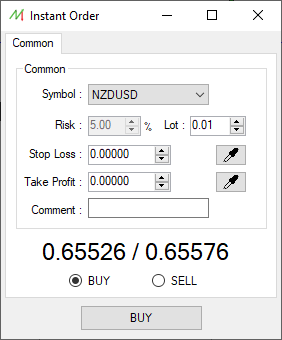
Pending Order
Order types
The Pending order is created by defining an entry price. It will triggered once the price reaches this user-defined entry price.
There are several types of pending orders :
- Buy stop order :
- Sell stop order :
- Buy limit order :
- Sell limit order :
Order properties
When the user creates a new pending order, by right-clicking on a chart, it's possible to define the following properties :
Market Order modification
You can open the Data Center form by clicking on the "Tools" menu and "Data center" from the main interface.
Market Order deletion
You can open the Data Center form by clicking on the "Tools" menu and "Data center" from the main interface.