Misc Settings: Difference between revisions
No edit summary |
No edit summary |
||
| Line 29: | Line 29: | ||
<strong>Use sticky mode</strong><br> | <strong>Use sticky mode</strong><br> | ||
If this option is activated, the software will try to find the nearest candle value when creating a [[Graphical objects|Graph object]]. For example, if the user draws a trend line, it will stick to the closest candle in order to fit the shape. | If this option is activated, the software will try to find the nearest candle value when creating a [[Graphical objects|Graph object]]. For example, if the user draws a trend line, it will stick to the closest candle in order to fit the shape. | ||
<br> | <br><br> | ||
<strong>Display performance during backtest</strong><br> | <strong>Display performance during backtest</strong><br> | ||
If this options is activated, the Backtest performance will be display in the main form (Profit/Loss and performance). This can be deactivated if the user does not want to see its current performance during the backtest process. | If this options is activated, the Backtest performance will be display in the main form (Profit/Loss and performance). This can be deactivated if the user does not want to see its current performance during the backtest process. | ||
Revision as of 16:12, 15 March 2022
Overview
This menu in the User Settings is used to customize the interface and backtest properties. It's possible to change the data folder as well, if you want to store different brokers historical data.
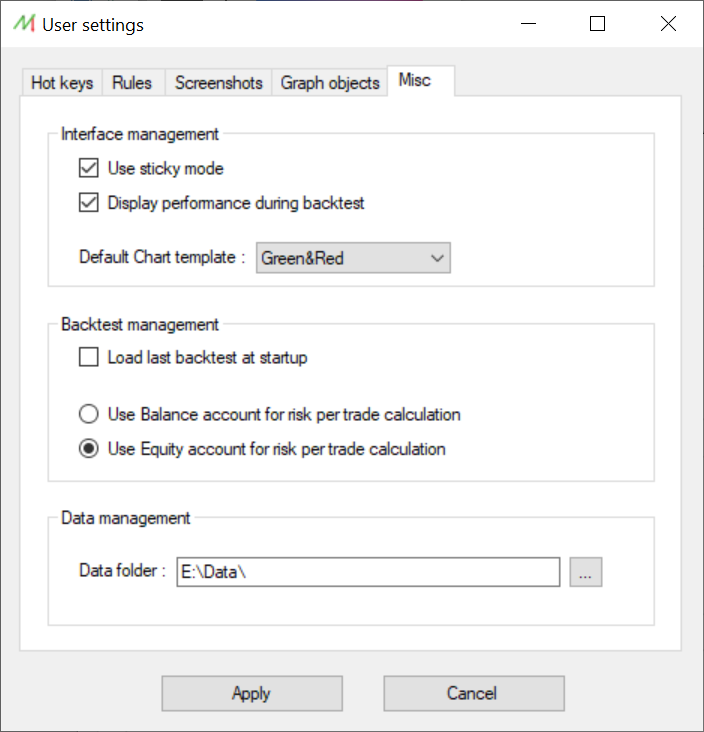
Interface management
Use sticky mode
If this option is activated, the software will try to find the nearest candle value when creating a Graph object. For example, if the user draws a trend line, it will stick to the closest candle in order to fit the shape.
Display performance during backtest
If this options is activated, the Backtest performance will be display in the main form (Profit/Loss and performance). This can be deactivated if the user does not want to see its current performance during the backtest process.
Default chart template
It's possible to select the default template, which will be used by the software when a new chart is opened.
Backtest management
Load backtest at startup
When activating this option, NakedMarkets will automatically load the last used backtest during the startup. It allows to save time when launching the software and using the same Backtest file.
Risk per trade calculation mode
NakedMarkets allows the user to set automatically the lot size related to the risk when creating a new order. The risk calculation can be done by taking in account the balance or the equity of the account.
Data management
The data folder can be changed in order to avoid storing important amount of data on the same disk or partition where the software is installed. Furthermore, this allows the user to manipulate multiple data folders coming from different brokers, as an example.