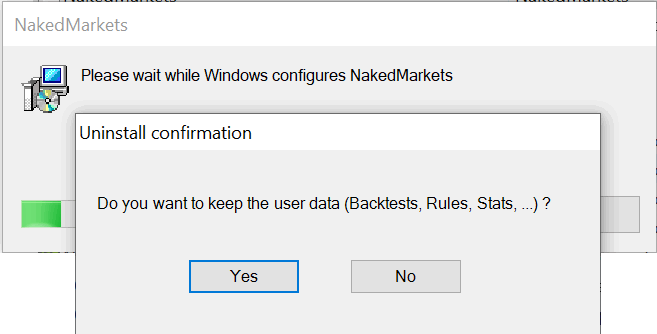Installation Guide: Difference between revisions
Jump to navigation
Jump to search
No edit summary |
No edit summary |
||
| Line 118: | Line 118: | ||
<br> | <br> | ||
=== How to uninstall NakedMarkets === | === How to uninstall NakedMarkets === | ||
<br> | You can uninstall NakedMarkets by going to the "Control Panel" and select "Programs and features". | ||
<br>By right-clicking on NakedMarkets, and selecting "uninstall", the software will uninstall automatically and ask the user to keep the Backtest and data files : | |||
[[File:Uninstall.png|left|frameless|upright=1.5]] | |||
Revision as of 11:00, 15 March 2022
This page has the goal to assist you during the installation process of NakedMarkets
Step 1 : Download the NakedMarkets installer here
After having downloaded the installer, you can double-click on it and authorize it to launch the installation process
Step 2 : Follow the installation Wizard
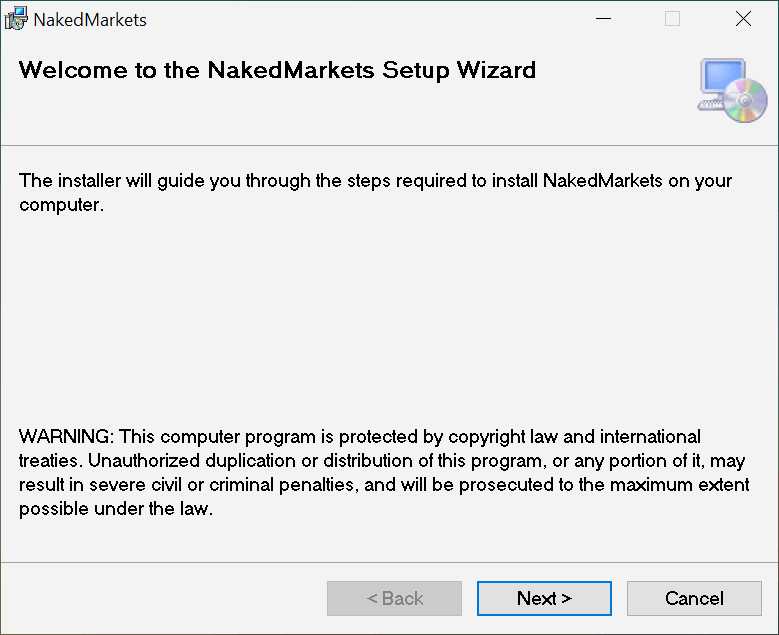
Step 3 : Choose the destination folder
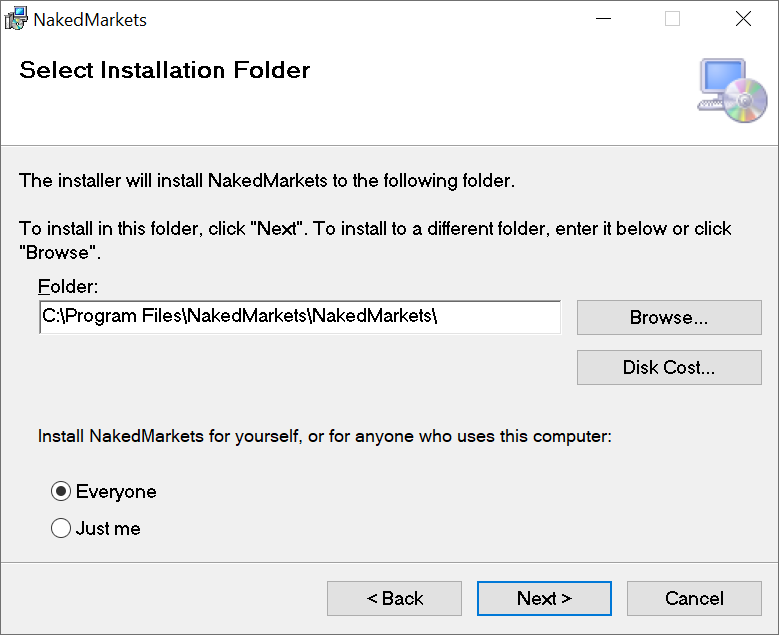
Step 4 : Confirm the installation
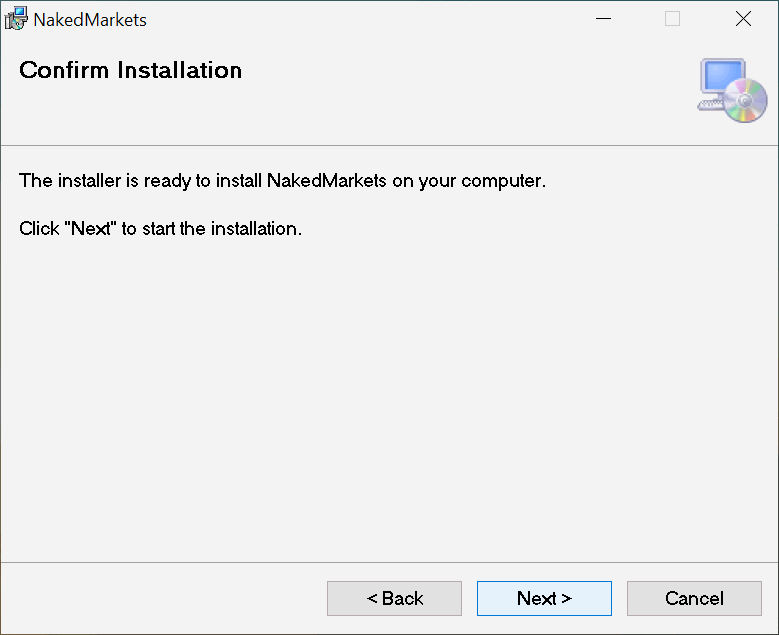
Step 5 : Choose the file associations and shortcuts
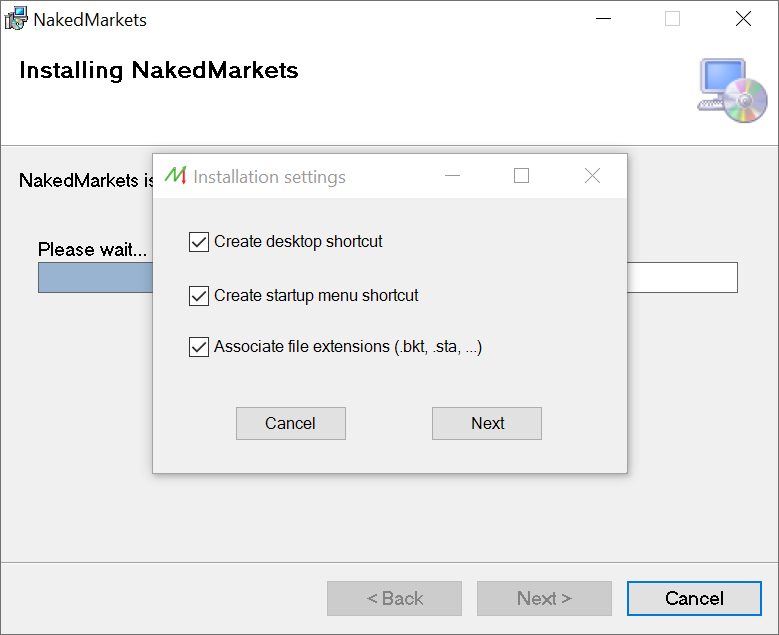
Step 6 : Enter your license key
The license key has been delivered by email after the purchase. It's possible to copy&paste it directly in the form.
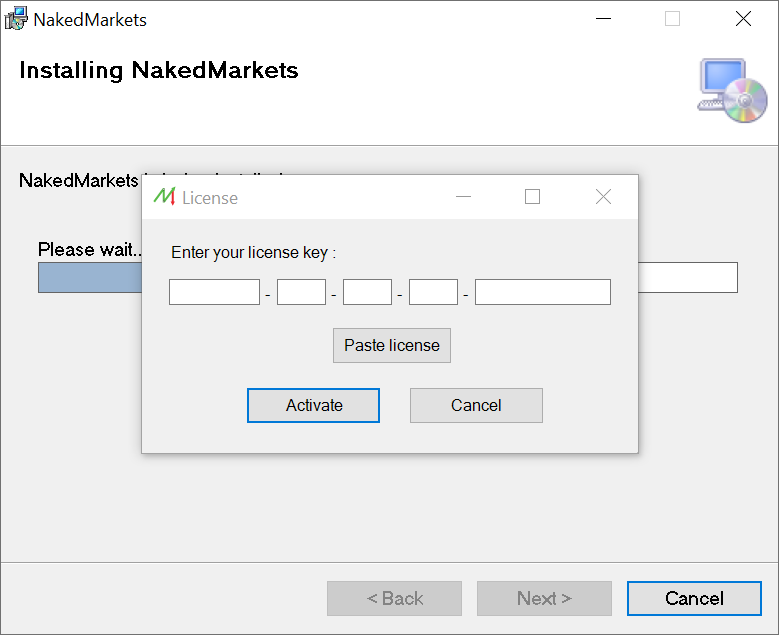
How to uninstall NakedMarkets
You can uninstall NakedMarkets by going to the "Control Panel" and select "Programs and features".
By right-clicking on NakedMarkets, and selecting "uninstall", the software will uninstall automatically and ask the user to keep the Backtest and data files :