User Rules: Difference between revisions
No edit summary |
|||
| Line 103: | Line 103: | ||
Thus, you can select the desired Rule and edit it or detach it : | Thus, you can select the desired Rule and edit it or detach it : | ||
[[File:BacktestSetupRuleList2.png|600px|none|alt=BacktestSetupRuleList2|BacktestSetupRuleList2]] | [[File:BacktestSetupRuleList2.png|600px|none|alt=BacktestSetupRuleList2|BacktestSetupRuleList2]] | ||
<br> | |||
===== Entry Rules ===== | ===== Entry Rules ===== | ||
The Entry Rule can be executed automatically by the related Setup Rule or manually by attaching it to a Chart. | |||
<br>This can be done by drag&dropping the Entry Rule from the left Pane to the desired Chart : | |||
[[File:BacktestEntryRuleAttach.png|600px|left|alt=BacktestEntryRuleAttach|BacktestEntryRuleAttach]] | |||
<br> | <br> | ||
===== Exit Rules ===== | ===== Exit Rules ===== | ||
<br> | The Exit Rule can be executed automatically by the related Entry Rule or manually by attaching it to an Order. | ||
<br>This can be done by drag&dropping the Exit Rule from the left Pane to the desired opened Order in the bottom pane : | |||
[[File:BacktestExitRuleAttach.png|600px|left|alt=BacktestExitRuleAttach|BacktestExitRuleAttach]] | |||
Once done, the Order will become red to confirm the valid attachment of the Exit Rule on it. | |||
Revision as of 14:06, 24 August 2021
Summary
The User Rules are the Rules created and modified by the user. These Rules can rely on the Default Rules, provided by the software, and/or on the User Rules themselves.
These Rules can be modified or deleted by the user.
A User Rule can't reference itself but can reference any other user-defined User Rules.
Rules types
The Rule Manager can define the following rule types :



Rule creation
By clicking on the button "New Rule..." (bottom right-corner of the Rule Manager), you can create any type of Rule needed.
The Rule name helps to identify the Rule within the software. The Rule type allows you to define a corresponding Rule.
And the Rule label is the information you wish to associate with this rule.
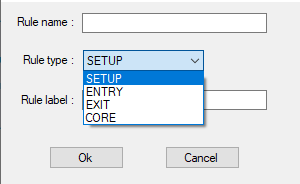
You can add Default Rules or User Rules on an existing Rule by drag&dropping it on the main pane.
Rules organization
Since the Rule Manager can help defining complex and elaborate Rules, eventually a complete Trading System, it's important to organize the Rules structure.
Each User Rules can be placed in any folders created by the user in order to maintain lisibility. This Rule structure will be displayed during Backtest, to attach or drag&drop a Rule to a chart for example.
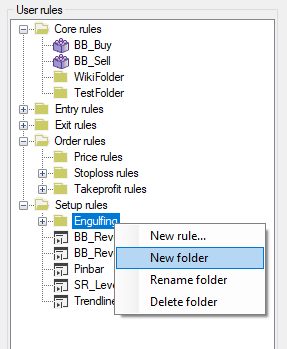
Using User Rules during Backtest
Setup Rules
The Setup Rule has to be attached to a Chart to be executed.
This can be done by drag&dropping the Setup Rule from the left Pane to the desired Chart :
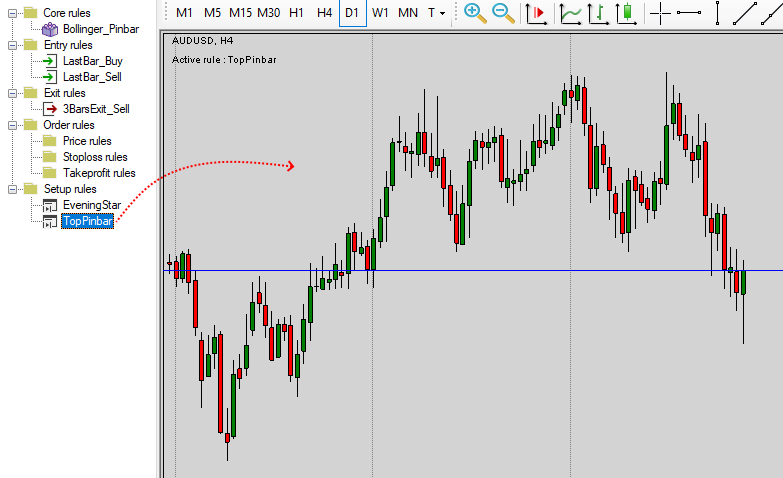
Once the Setup Rule is attached to the Chart, the name of the Rule will be printed on the top-left corner.
If the Setup Rule has the Pause Backtest Rule as an Action, the Backtest will pause automatically when the Setup Condition is filled.
If the Setup Rule has an Entry Rule as an Action, Naked Markets will create an order accordingly.
It's possible to list all Rules on a chart by right-clicking and selecting "List of rules" :
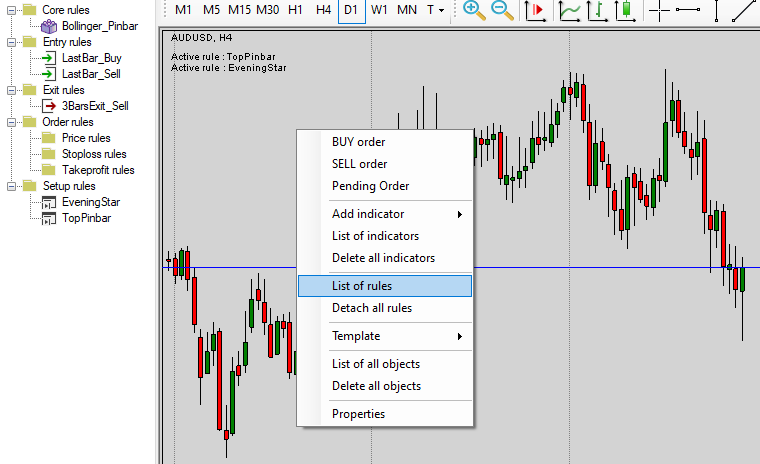
Thus, you can select the desired Rule and edit it or detach it :
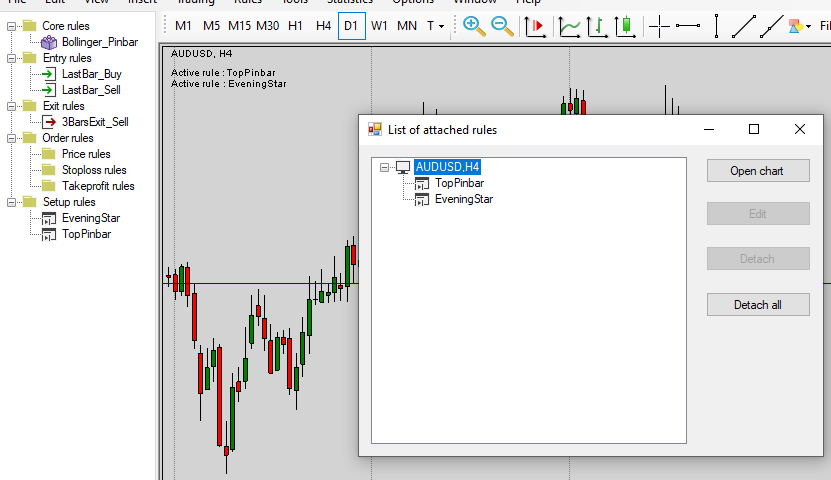
Entry Rules
The Entry Rule can be executed automatically by the related Setup Rule or manually by attaching it to a Chart.
This can be done by drag&dropping the Entry Rule from the left Pane to the desired Chart :

Exit Rules
The Exit Rule can be executed automatically by the related Entry Rule or manually by attaching it to an Order.
This can be done by drag&dropping the Exit Rule from the left Pane to the desired opened Order in the bottom pane :

Once done, the Order will become red to confirm the valid attachment of the Exit Rule on it.