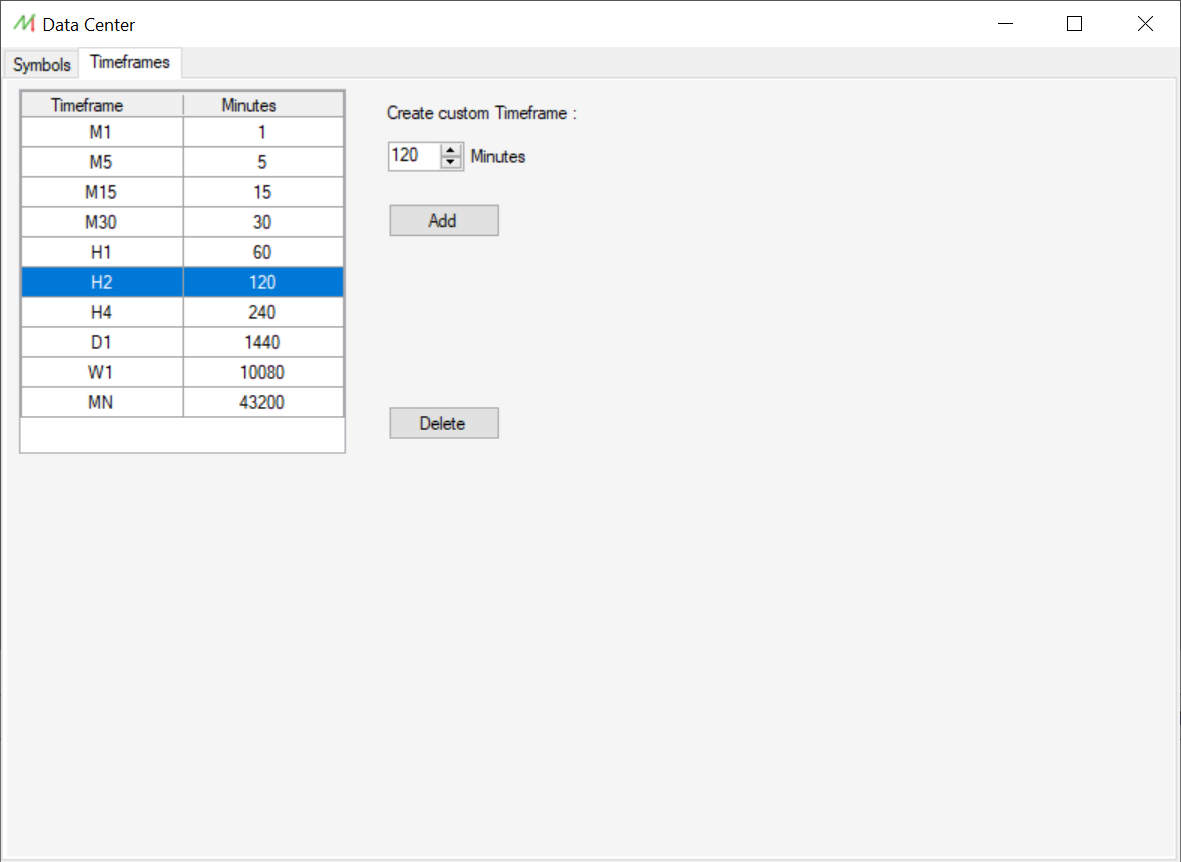Data Center: Difference between revisions
| Line 40: | Line 40: | ||
All the symbols are available on the left pane. | All the symbols are available on the left pane. | ||
<br>Each symbol is found in its category. Several symbols can be selected at the same type by clicking on the category itself. | <br>Each symbol is found in its category. Several symbols can be selected at the same type by clicking on the category itself. | ||
<br>If the symbol is installed a green check sign is diplayed, otherwise a red cross sign. If all symbols of a category are installed, the category icon will be green. | |||
<br> | <br> | ||
<br> | <br> | ||
Revision as of 09:52, 16 March 2022
Overview
The Data Center lets the user handle the historical data and the custom timeframes.
In this module, it's possible to download, update, export, delete and modify the historical financial data. Moreover, the user can define any custom timeframe by its minutes number.
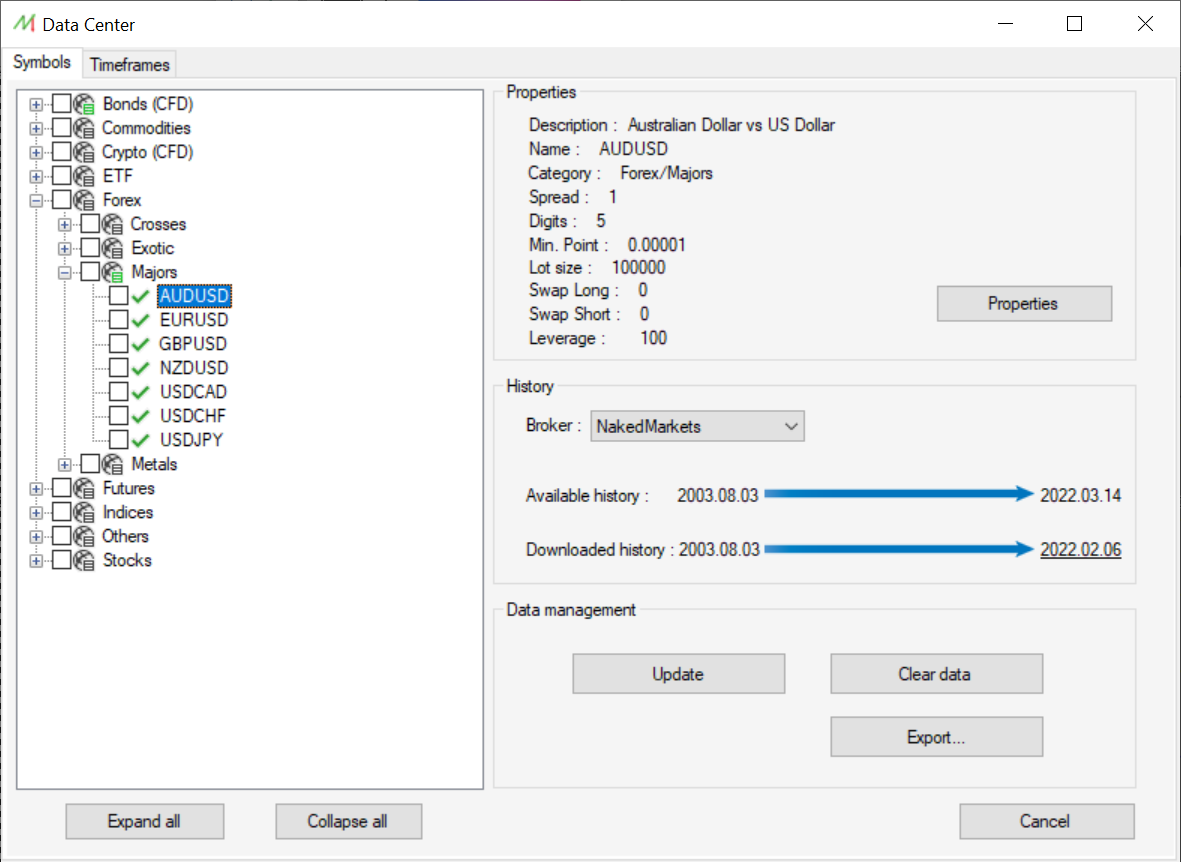
The left pane contains the symbol list and the upper right-pane displays the properties of the current selected symbol.
On the right side of the form, we can see the state of the history and choose to update, delete or export the related data.
Data Center location
You can open the Data Center form by clicking on the "Tools" menu and "Data center" from the main interface.
Market Symbol management
Symbol list
All the symbols are available on the left pane.
Each symbol is found in its category. Several symbols can be selected at the same type by clicking on the category itself.
If the symbol is installed a green check sign is diplayed, otherwise a red cross sign. If all symbols of a category are installed, the category icon will be green.
Symbol properties
By clicking on the "properties" button, it's possible to display and edit some of the symbol attributes :
- Name : The name of the current symbol
- Description : The description of the current symbol
- Digits : The number of digits after the comma.
- Category : The category where is located the symbol within the tree structure
- Min. Point : The accuracy of the symbol digits displayed by its minimal point
- Description : The description of the current symbol
- Spread : The spread of the current symbol. This can be changed to any value. If the "use real spread" is deactivated during Backtest creation, this value will be used by NakedMarkets.
- Contract size : The size of the contract for the current symbol
- Leverage : The leverage applied to the current symbol when trading. This can be changed to increase or decrease the leverage in order to fit some Brokers requirements.
- Swap Long : Swap value applied to the BUY orders when trading on the Markets. The calculation is done related to the timespan of the current position and the fact that the position is kept open overnight.
- Swap Short : Swap value applied to the SELL orders when trading on the Markets. The calculation is done related to the timespan of the current position and the fact that the position is kept open overnight.
- Commissions : Commission value applied to the order when the current symbol is involved. It can be applied during the open of the order, the close, or the both.
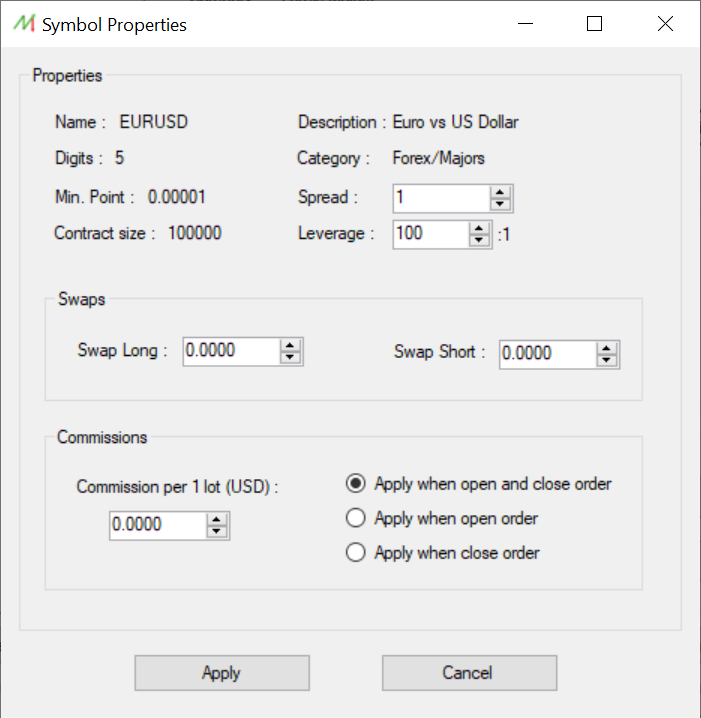
History and Brokers
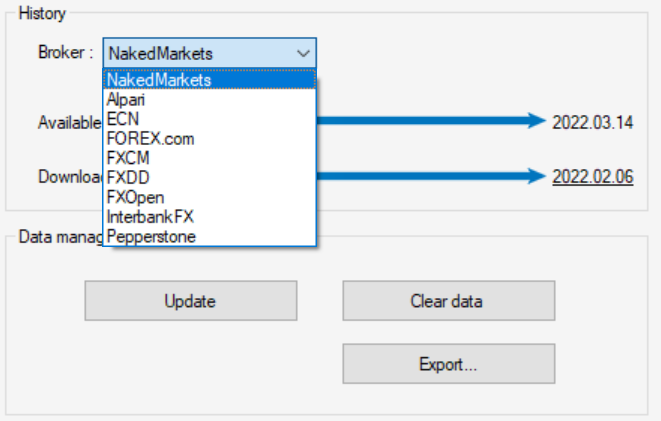
History update
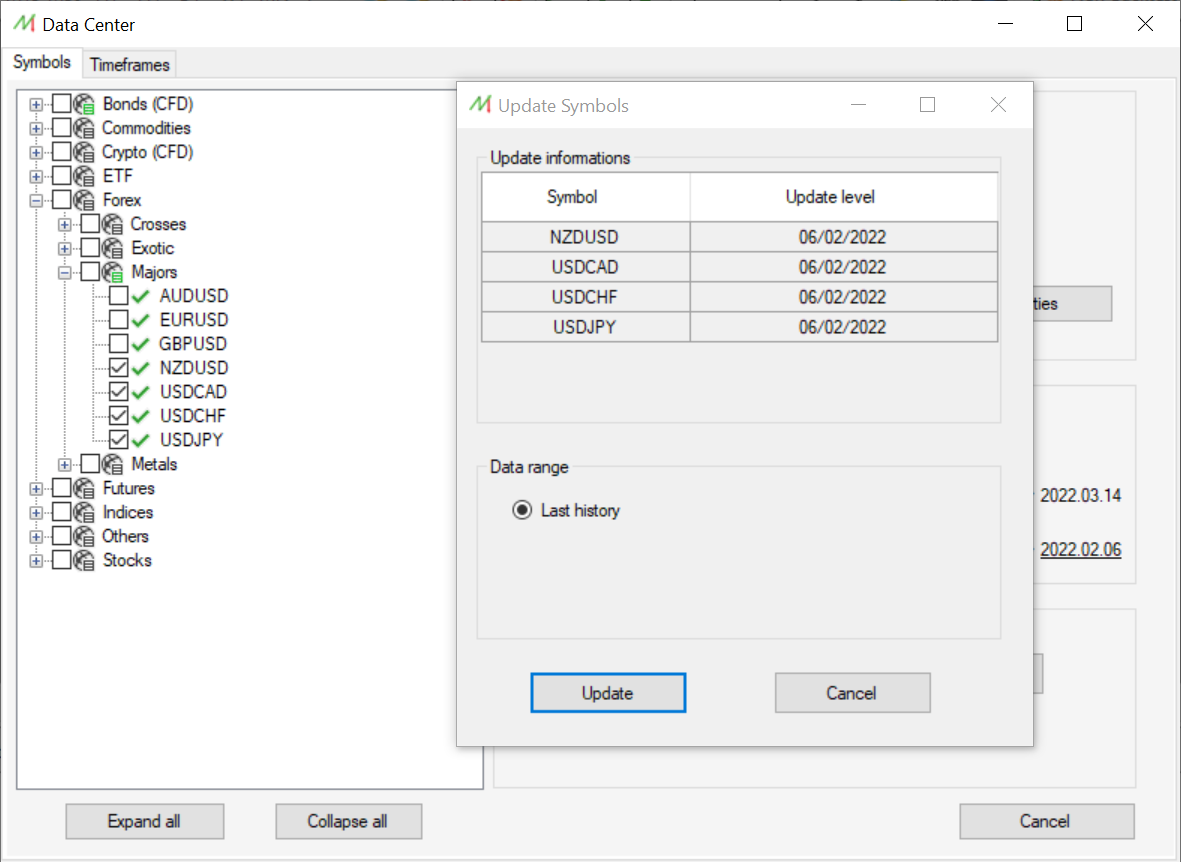
History deletion
History export
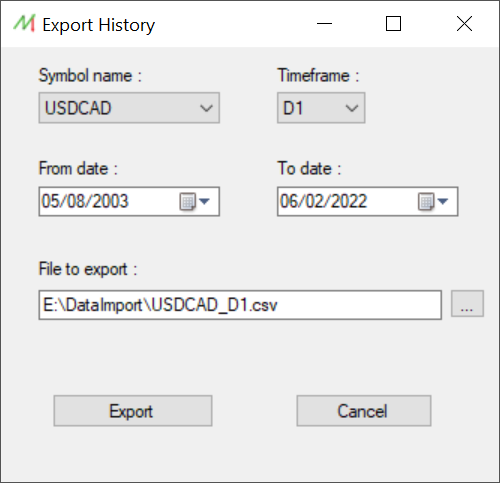
Timeframes management
On this tab, the user can add new custom timeframes in order to fit his needs.
You just have to enter the number of minutes of the new timeframe and the software will automatically generate it for every installed Symbols. It's possible to delete the user-defined timeframe as well.