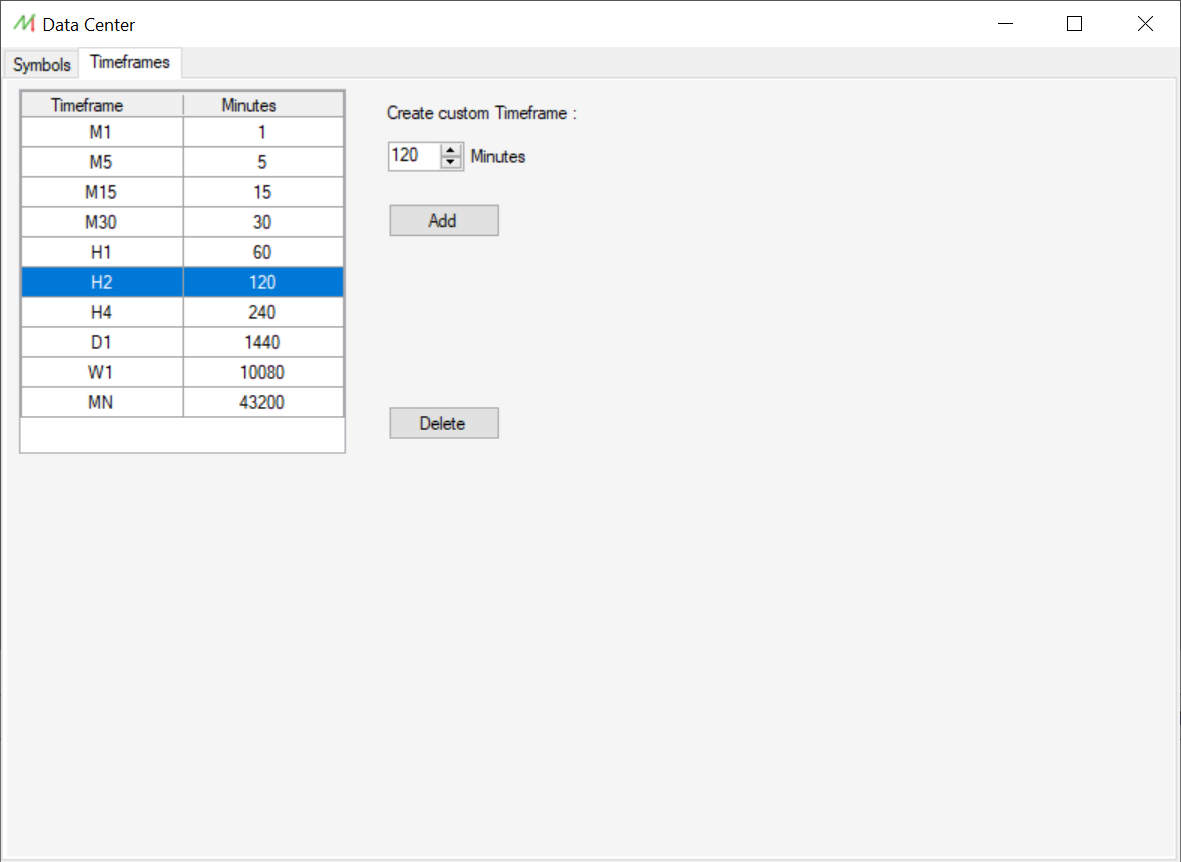Data Center: Difference between revisions
Jump to navigation
Jump to search
No edit summary |
No edit summary |
||
| Line 35: | Line 35: | ||
==== Symbol properties ==== | ==== Symbol properties ==== | ||
[[File:SymbolDataCenter.png|left|frameless|upright=1.5]] | |||
==== History and Brokers ==== | ==== History and Brokers ==== | ||
[[File:BrokersDataCenter.png|left|frameless|upright=1.5]] | |||
==== History update ==== | ==== History update ==== | ||
[[File:UpdateDataCenter.png|left|frameless|upright=1.5]] | |||
==== History deletion ==== | ==== History deletion ==== | ||
| Line 44: | Line 50: | ||
==== History export ==== | ==== History export ==== | ||
[[File:ExportDataCenter.png|left|frameless|upright=1.5]] | |||
<br> | |||
<br> | |||
=== Timeframes management === | === Timeframes management === | ||
On this tab, the user can add new custom timeframes in order to fit his needs. | On this tab, the user can add new custom timeframes in order to fit his needs. | ||
Revision as of 09:22, 16 March 2022
Overview
The Data Center lets the user handle the historical data and the custom timeframes.
In this module, it's possible to download, update, export, delete and modify the historical financial data. Moreover, the user can define any custom timeframes by its minutes number.
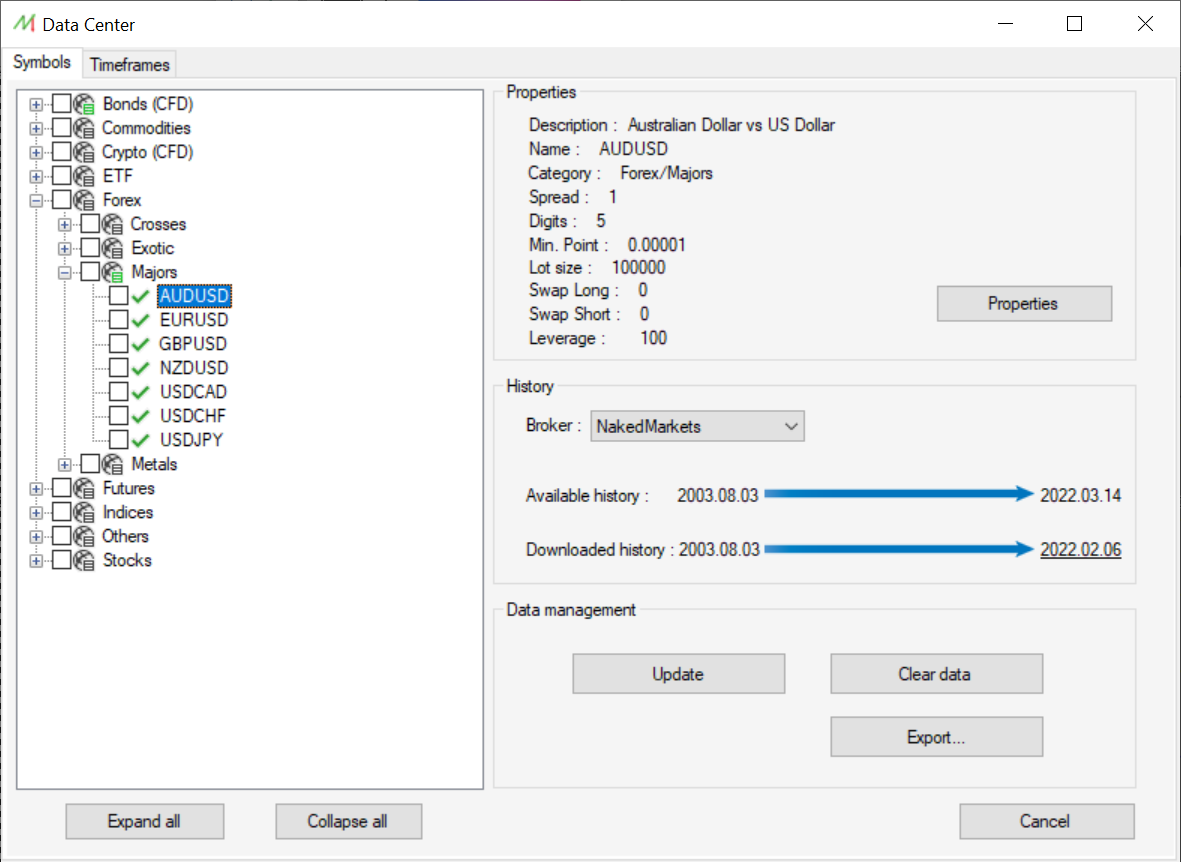
Data Center location
You can open the Data Center form by clicking on the "Tools" menu and "Data center" from the main interface.
Market Symbol management
Symbol list
Symbol properties
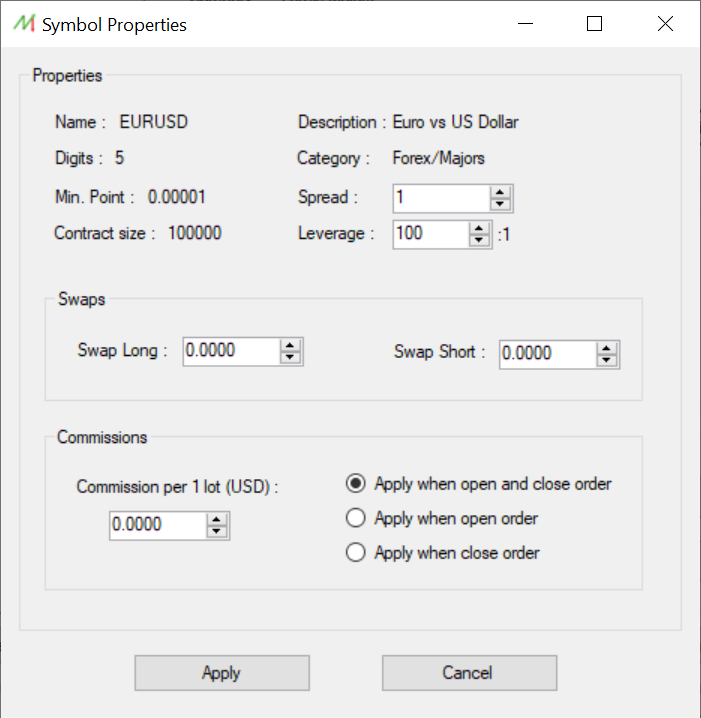
History and Brokers
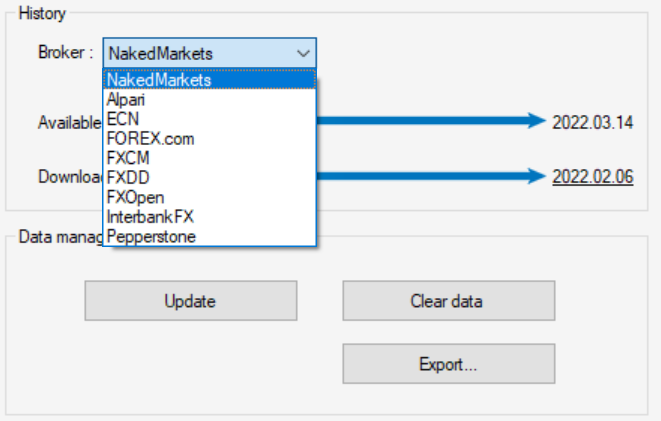
History update
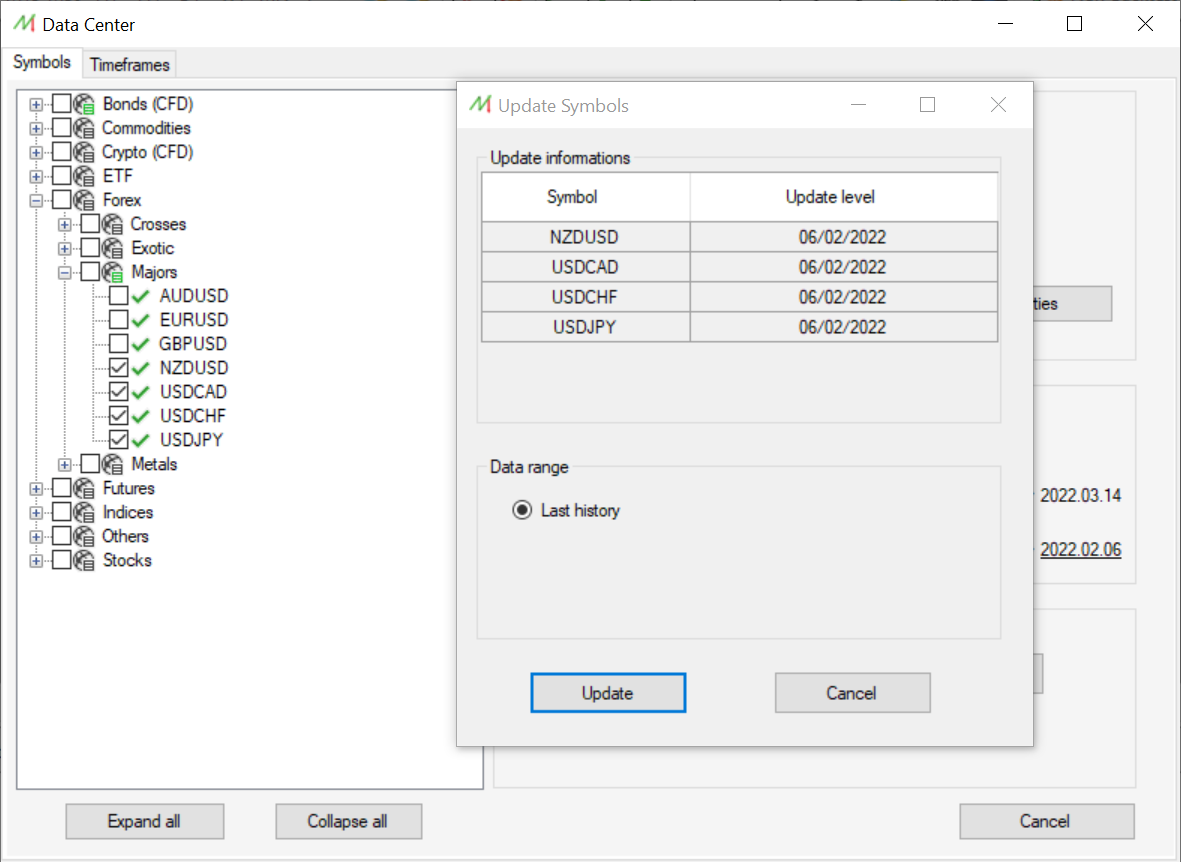
History deletion
History export
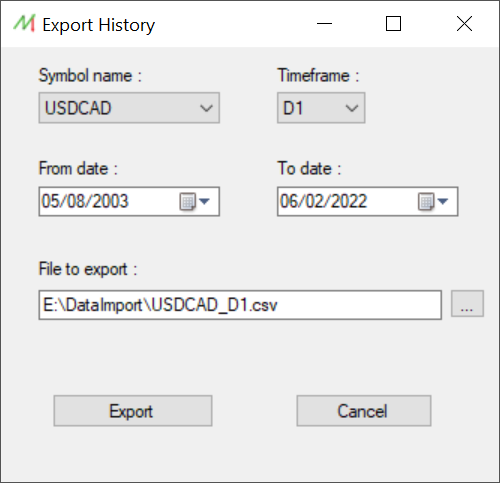
Timeframes management
On this tab, the user can add new custom timeframes in order to fit his needs.
You just have to enter the number of minutes of the new timeframe and the software will automatically generate it for every installed Symbols. It's possible to delete the user-defined timeframe as well.