User Rules: Difference between revisions
No edit summary |
|||
| (20 intermediate revisions by the same user not shown) | |||
| Line 8: | Line 8: | ||
=== Rules types === | === Rules types === | ||
The Rule Manager can define the following | The Rule Manager can define the following User Rules types : | ||
* [[Core Rules|Core Rules]] | * [[Core Rules|Core Rules]] : this kind of rule can return a boolean expression (True or False) or a value (any number) | ||
[[File:Usertree setuprule.png|left|alt=Usertree setuprule|Usertree setuprule]] [[Setup Rules|Setup Rules]] | [[File:Usertree setuprule.png|left|alt=Usertree setuprule|Usertree setuprule]] [[Setup Rules|Setup Rules]] : this kind of rule is used to define a condition and take an action accordingly | ||
[[File:Usertree entryrule.png|left|alt=Usertree entryrule|Usertree entryrule]] [[Entry Rules|Entry Rules]] | [[File:Usertree entryrule.png|left|alt=Usertree entryrule|Usertree entryrule]] [[Entry Rules|Entry Rules]] : this kind of rule defines the way to enter the market | ||
[[File:Usertree exitrule.png|left|alt=Usertree exitrule|Usertree exitrule]] [[Exit Rules|Exit Rules]] | [[File:Usertree exitrule.png|left|alt=Usertree exitrule|Usertree exitrule]] [[Exit Rules|Exit Rules]] : this kind of rule defines the way to exit the market | ||
<br> | <br> | ||
| Line 45: | Line 45: | ||
<br> | <br> | ||
<br> | <br> | ||
<br> | <br> | ||
<br> | <br> | ||
| Line 140: | Line 54: | ||
<br> | <br> | ||
<br> | <br> | ||
=== Using User Rules during Backtesting === | |||
The user defined rules can be attached to the charts during the backtesting in order to save time. | |||
<br>The process is detailed on this [[User Rules Attachment|page dedicated to Rules attachment]]. | |||
<br> | <br> | ||
The user rule, likely to be attached to a chart, can be : | |||
* A [[Setup Rules|Setup Rule]] | |||
* An [[Entry Rules|Entry Rule]] | |||
* An [[Exit Rules|Exit Rule]] | |||
<br> | <br> | ||
=== Shortcuts === | |||
It's possible to assign an Entry Rule to a keyboard shortcut in order to save time when you want to enter the Market. | |||
<br>This can be done in the User Settings Windows, under the Misc tab : | |||
[[File:EntryRulesShortcut.png|left|alt=EntryRulesShortcut|EntryRulesShortcut]] | |||
<br> | <br> | ||
<br> | <br> | ||
| Line 153: | Line 79: | ||
<br> | <br> | ||
<br> | <br> | ||
The default shortcuts are Ctr+B for Buy Orders and Ctrl+S for Sell Orders but this can be changed, in the [[Hot_keys_Settings|Hot Keys tab]]. | |||
Latest revision as of 16:03, 28 March 2022
Summary
The User Rules are the Rules created and modified by the user. These Rules can rely on the Default Rules, provided by the software, and/or on the User Rules themselves.
These Rules can be modified or deleted by the user.
A User Rule can't reference itself but can reference any other user-defined User Rules.
Rules types
The Rule Manager can define the following User Rules types :
- Core Rules : this kind of rule can return a boolean expression (True or False) or a value (any number)

Setup Rules : this kind of rule is used to define a condition and take an action accordingly

Entry Rules : this kind of rule defines the way to enter the market

Exit Rules : this kind of rule defines the way to exit the market
Rule creation
By clicking on the button "New Rule..." (bottom right-corner of the Rule Manager), you can create any type of Rule needed.
The Rule name helps to identify the Rule within the software. The Rule type allows you to define a corresponding Rule.
And the Rule label is the information you wish to associate with this rule.
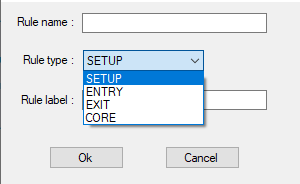
You can add Default Rules or User Rules on an existing Rule by drag&dropping it on the main pane.
Rules organization
Since the Rule Manager can help defining complex and elaborate Rules, eventually a complete Trading System, it's important to organize the Rules structure.
Each User Rules can be placed in any folders created by the user in order to maintain lisibility. This Rule structure will be displayed during Backtest, to attach or drag&drop a Rule to a chart for example.
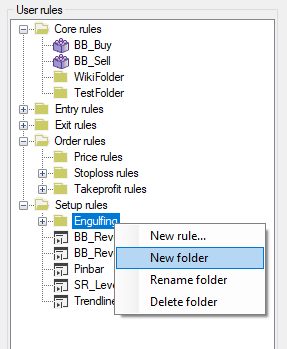
Using User Rules during Backtesting
The user defined rules can be attached to the charts during the backtesting in order to save time.
The process is detailed on this page dedicated to Rules attachment.
The user rule, likely to be attached to a chart, can be :
- A Setup Rule
- An Entry Rule
- An Exit Rule
Shortcuts
It's possible to assign an Entry Rule to a keyboard shortcut in order to save time when you want to enter the Market.
This can be done in the User Settings Windows, under the Misc tab :
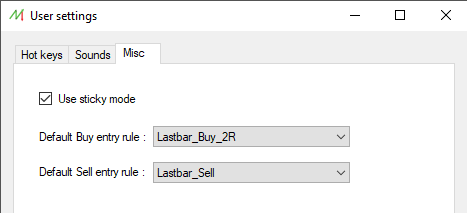
The default shortcuts are Ctr+B for Buy Orders and Ctrl+S for Sell Orders but this can be changed, in the Hot Keys tab.